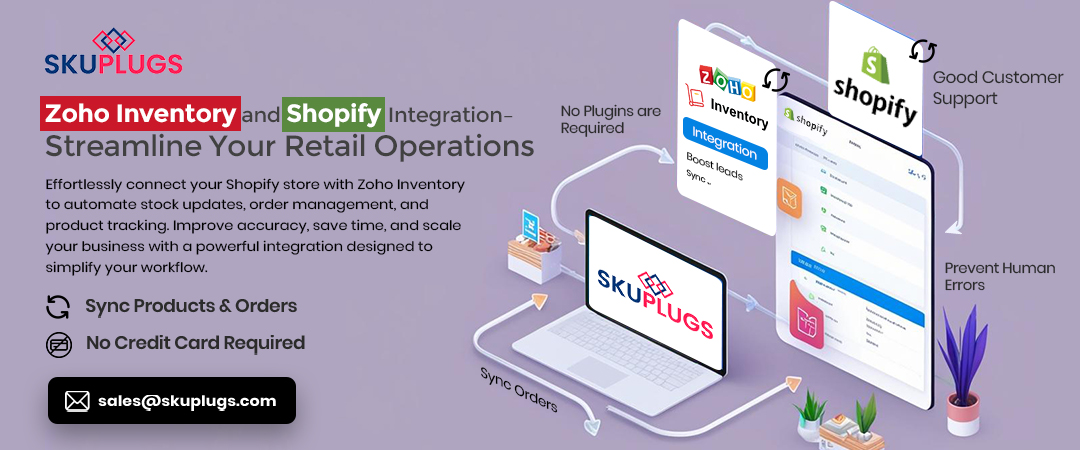
How to Integrate Zoho with Shopify for Automated Inventory Management
Firstly, in today’s e-commerce era, proper inventory management is of extreme importance. Managing stock quantities manually renders it susceptible to errors, lags, and missed sales. Zoho Shopify integration setup comes to the rescue. It syncs up automated inventory and simplifies your business operations. Read this step-by-step guide, which describes how to integrate Zoho with Shopify and enjoy automated inventory management without any hassle: Zoho Shopify.
Why Use ZohoShopify Integration?
To begin with, let’s learn the advantages. Zoho integration on Shopify possesses live data sync. It prevents overselling and stockouts. Additionally, it is time-saving as it automates mundane tasks. An inventory of Zoho Shopify integration setup makes you more accurate and in charge of your inventory. As a result, your business will be more efficient and prompt.
Step 1- Prepare Your Accounts
First, make sure you possess active accounts on both platforms. Otherwise, develop a Shopify store. Likewise, register for a Zoho account, specifically Zoho Inventory or Zoho CRM, depending on your requirements. Having them in hand makes integration easier. Further, ensure your login credentials are verified to prevent future interruptions.
Step 2- Select a Suitable Integration Approach
There are various means through which Zoho can be integrated with Shopify. Third-party applications, APIs, or native integrations can be used. For common individuals, third-party integration tools are best. They provide a simple interface and fast setup. They are Zoho Flow, Zapier, or specific Shopify apps. Thus, the appropriate tool makes it easy.
Step 3- Connect Zoho with Shopify
To integrate Shopify and Zoho, do the following:
- Download a reputable integration app from the Shopify App Store.
- Secondly, grant access to your Shopify and Zoho accounts to the app.
- Next, integrate by providing API keys or login credentials.
When connected, the system is able to synchronize data between both platforms. Shopify to Zoho inventory automation takes off. Your data thus flows between systems.
Step 4- Configure Data Synchronization
Then, select what data to sync. Usually, you’d want:
- Products and product descriptions
- Stock levels and quantities
- Price update
- Customer information and orders
Then, synchronize your Zoho inventory with Shopify in real-time or on a schedule. This will make your stock levels up-to-date in all channels. Also, decide on the sync frequency to suit your working needs.
Step 5- Automate Inventory Management
The biggest benefit from this integration is automated stock management: ZohoShopify. After installing it, stock levels get updated automatically whenever there is a sale on Shopify.
Similarly, stock updates in Zoho get reflected on your online store.
Therefore, the automation saves manual effort and errors. Additionally, it prevents customers from seeing incorrect stock levels, and that makes their shopping experience better.
Step 6- Test the Integration
Test your setup prior to going live. Place test orders on Shopify and check if stock updates correctly in Zoho. Check if new products created in Zoho are pushed to Shopify.
Testing ensures the smooth operation of your ZohoShopify inventory integration. So, you avoid future troubles.
Step 7- Monitor and Optimize
Following rigorous testing, check your system from time to time. Check the delay in syncing or variant inventory. Adjust the sync interval if needed. Also, set up notifications on inventory variances. Regular checking provides smooth Shopify Zoho inventory automation. Your inventory management is thus accurate and dependable.
Best Practices for Effective Integration
To reap the most benefits, use these best practices:
- Maintain updated software. Updates generally enhance stability and functionality.
- Utilize distinct product identifiers such as SKUs to perform effective sync.
- Maintain uniform product information on platforms.
- Train employees in the handling of the integrated system.
- Back up your data periodically for protection.
Following these practices ensures smooth functioning. Additionally, they avoid common pitfalls that could jeopardize your process.
Common Challenges and Solutions in Integration
Though it is easy to integrate Zoho with Shopify, some problems may ensue. For instance, data inconsistencies or delayed syncing. To fix them:
- Double-check API credentials.
- Verify internet connectivity.
- Reconnect if necessary.
- Use trustworthy integration tools.
By solving them early on, you guarantee your Zoho Shopify integration will function smoothly after setup. Moreover, frequent troubleshooting keeps downtime low and preserves data consistency.
Final Thoughts
Zoho integration with Shopify is a business game-changer for e-commerce businesses. It streamlines inventory management, saves time, and minimizes errors. Whether you are a small business ora big business, this automation helps you to be more efficient. So, it’s a wise investment for your growth.
Simply link Zoho to Shopify using the appropriate tools and settings. Keep your stock levels as current as you can using Shopify Zoho stock automation. Keep in mind that a successful Zoho Shopify integration setup has the power to greatly improve your online business’s performance. Consequently, you will be ahead of the game in the market.
By following these steps, you’ll unlock the full potential of your e-commerce operations. Start today and enjoy the benefits of streamlined, automated inventory management. Moreover, continuous optimization will ensure ongoing success. Ultimately, a properly integrated system enhances your overall business efficiency and customer satisfaction.